Below are some error messages you may receive when you add a class in Student Center and possible solutions.
Class is full.
Class is full.
Example message
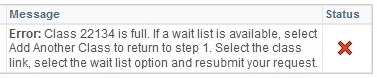
Possible solutions
Consider adding a different section of this class that may still have open seats (if offered).
Alternatively, get on the wait list for this class. Click the Add Another Class button. Check the wait list box and resubmit your request. See the Use wait list step-by-step tutorial.
Instructor consent required.
Instructor consent required.
What you see
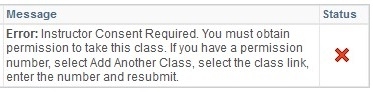
Possible solution
Permission to enroll in this class is required.
Permission to enroll in this class is required.
What you see
Error: Permission to enroll in this class is required. The class falls outside your career of study. Choose another class.
Possible solution
If this class is required for you to graduate, contact the instructor to request a permission number.
Note: Some classes limit registration to a particular major and/or minor.
Requisites have not been met. Prerequisite
Requisites have not been met. Prerequisite
Message Example
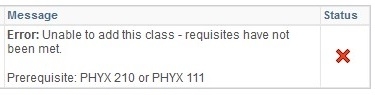
Possible solutions
Delete the course from your shopping cart and register for the required prerequisite.
If the prerequisite is followed by the letter (C) it can be taken either before or concurrently. If you want to take both classes during the semester, add the course to your shopping cart before you proceed with registration.
Requisites have not been met. Corequisite
Requisites have not been met. Corequisite
Example Message
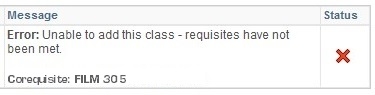
Solution
A corequisite must be taken during the same semester. Add the course to your shopping cart before you proceed with registration.
Requisites have not been met. Class standing
Requisites have not been met. Class standing
Example message
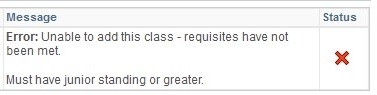
Possible solutions
Add a different class.
Some sections of a class may be limited to a particular class level. Check for a section without an enrollment restriction. If available, add that section.
Term maximum exceeded.
Term maximum exceeded.
What you see

Possible solution
You may petition to extend the 19-unit cap if this class is needed for graduation during this term.
Time conflict with another class.
Time conflict with another class.
Example message

Possible solutions
Select another section of one of the conflicting classes (if available); or
select the class that advances you towards graduation; or
complete a Petition to Add Courses with Time Conflicts to request permission from each instructor to register for the classes.
Unit limit exceeded for appointment period
Unit limit exceeded for appointment period
What you see
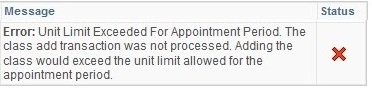
Possible solutions:
Leave this class in your shopping cart and add it when the unit limit is increased to 19 units.
Undergraduate, graduate, and post-baccalaureate students have an enrollment limitation of 17 units until the unit cap increases to 19 units (see the activities & deadlines calendar for the date each semester). This limitation does not apply to credential students.
If adding this class would put your semester units over 19, but you need to take it to graduate, you may Petition to Raise Unit Cap beyond 19 units.
Due to their academic standing, some students are limited to enrolling in no more than 12 units. Advisors cannot change units for these students. These students should contact the Office of the Registrar, SBS 133, for information on their unit limit.
You are already enrolled in this class.
You are already enrolled in this class.
What you see

Possible solutions
- If you want to keep the section you are enrolled in, delete the class in your shopping cart.
- If you prefer the section in your shopping cart, leave it there. Go back and drop the section you do not want to take. Then register for the section in your shopping cart.
You do not have a valid enrollment appointment at this time.
You do not have a valid enrollment appointment at this time.
Check your Enrollment Appointment to see when you can register for classes. For more information see When to Register