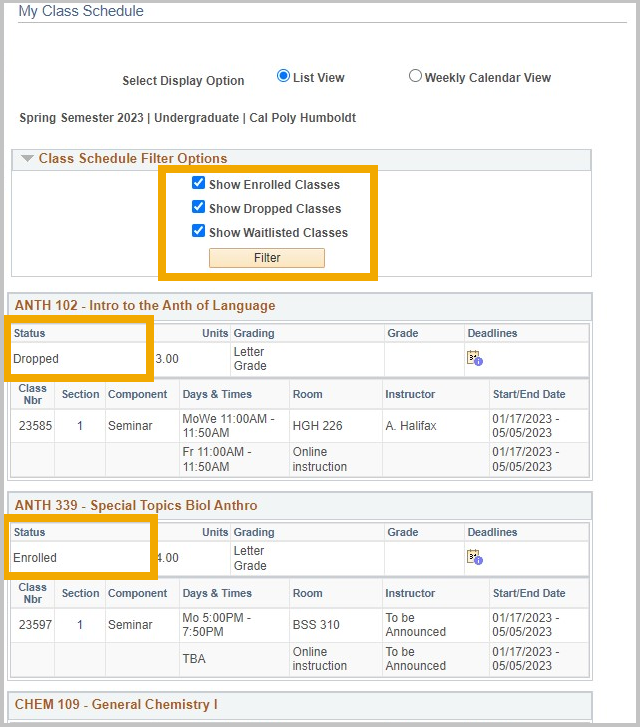Step 1 - Signin to Student Center.
Step 2 - Click on the Weekly Schedule link.
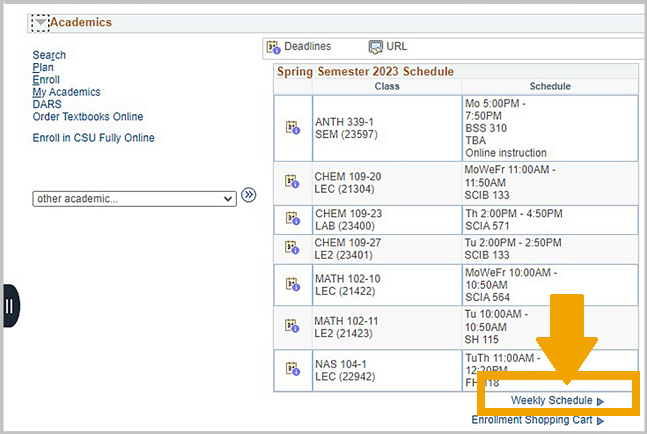
Step 3 - (Optional) Select Display Options, such as days of the week to display. Click on Refresh Calendar.
Step 4 - The Select Display Option buttons let you change between Weekly Calendar and List View.
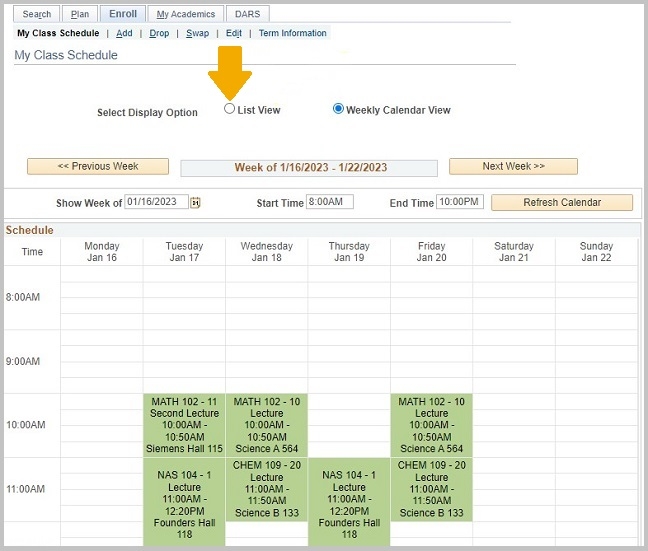
TIP: If you have classes without a meeting time, you will see a "Meeting Information not available" section above the display options.
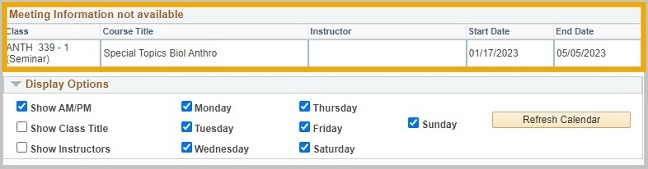
Step 5 - In the list view, the Class Schedule Filter Options default to show enrolled, dropped and waitlisted classes. If all filters are checked, be sure to view the status of the course.